The Migrate Tab lets you choose multiple scenarios to restore your emails.
Migrate local backup to another IMAP account
This feature will allow you to migrate emails from one of your backed up email accounts to another email account using the IMAP protocol. The migration also tries to make sure there are no duplicates in the destination IMAP account. Even if you migrate multiple times, it will not create duplicates.
In case you are not happy with your current email provider, you can change email hosts. The IMAP credentials are usually found in their website.
1) Set the Source as “Horcrux Backup”. Select the local account and snapshot of your choice.
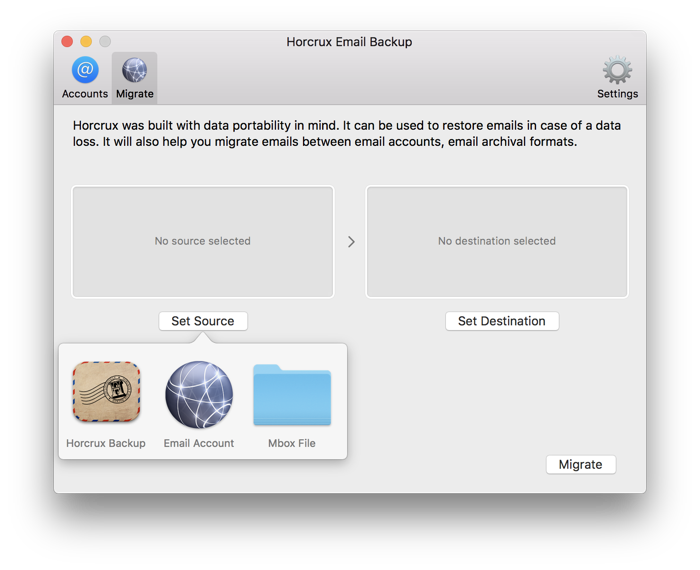
2) Set the destination as “Email Account” and set it up the destination email account of your choice.
You can cancel anytime, the restore process is clever enough not to upload/restore duplicate emails.
Full restore back to your server
If you have lost most (or all) of your emails in your current email account. You can easily restore all the emails back. It is clever enough not to overwrite existing emails.
Follow similar steps as the previous section but in the destination, set up the same email account as the backup.
Aside: You can restore specific emails back to your email provider using the Email Browser feature.
Horcrux can used to move from one email account to another.
Similar to the first section. Set the source as the “Email Account” as well as destination.
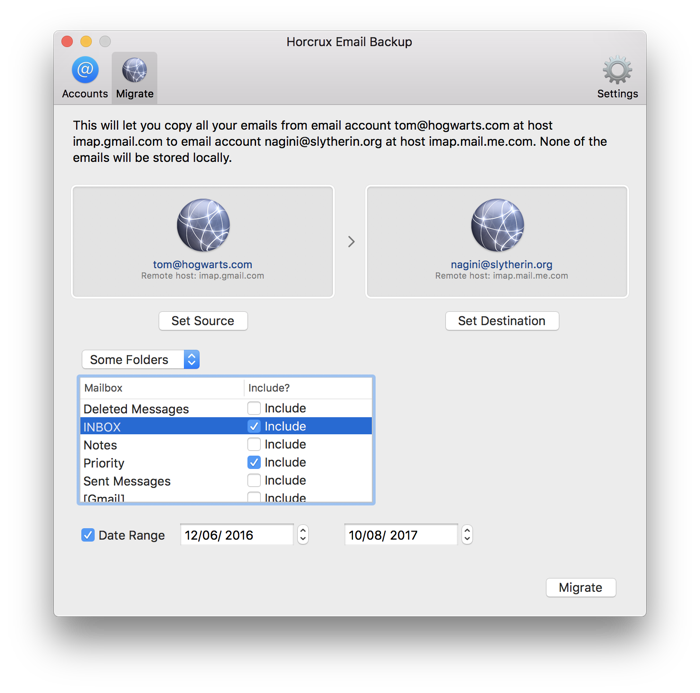
Easter Egg – Restoring emails even if you don’t have access to Horcrux Email Backup
This is the last option you’d probably want to use. Internally, all of your emails are stored in open EML format. We have included a tiny “fallback.rb” script in every backup folder and ZIP archives.
If in case Horcrux Email Backup is broken (touch wood) or if you are accessing these folders in any UNIX based OS, you can still restore / migrate your emails to an IMAP account.
Click on fallback.command and it should provide you an interactive prompt.
