How to Setup Horcrux Email Backup
1) Click on + button in the “Accounts” tab and choose the type of account you want. Enter your login credentials.
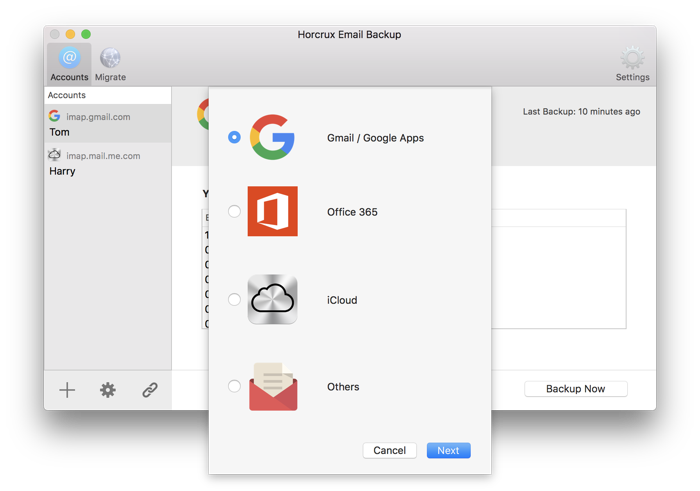
2) Set the location and backup frequency.
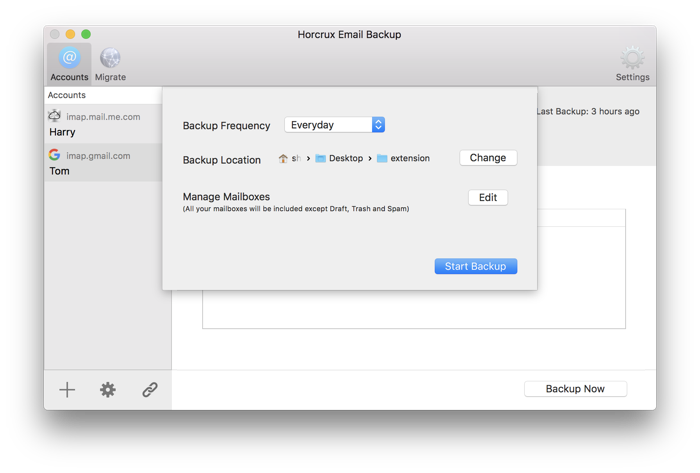
3) Configure the Settings.
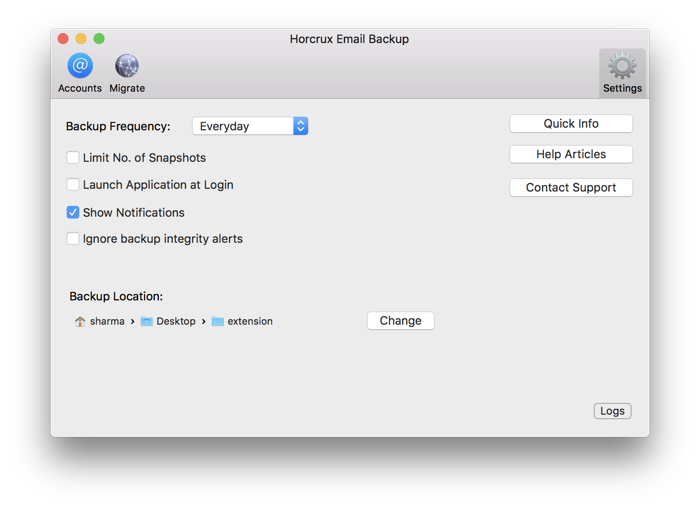
* Limit Snapshots: You can limit the number of snapshots using the limit snapshots checkbox. This will help you save disk space by discarding old snapshots.
Horcrux makes incremental snapshots. It usually saves versions pretty efficiently. It is recommended not to limit snapshots.
* Show Notifications: A desktop notification is sent out after every backup is completed.
* Launch at Login: If this is enabled, Horcrux is automatically launched when the computer starts up. Horcrux will be running even if the computer is restarted etc.
* Ignore backup integrity alerts: Horcrux is diligent when it comes to reporting errors. If you prefer to not have it, you can enable this option.
Backup Location: Horcrux by default stores the files in the main hard drive location[1], you can set the backup location to a location of your choice like an external hard drive or NAS.
3) That’s it. It should regularly backup your emails.
4) You can check the progress or get back to Preferences using the menu bar element.
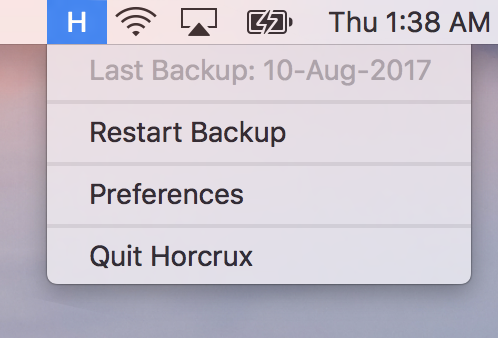
[1] ~/Library/Container/com.suhastech.Horcrux/Data